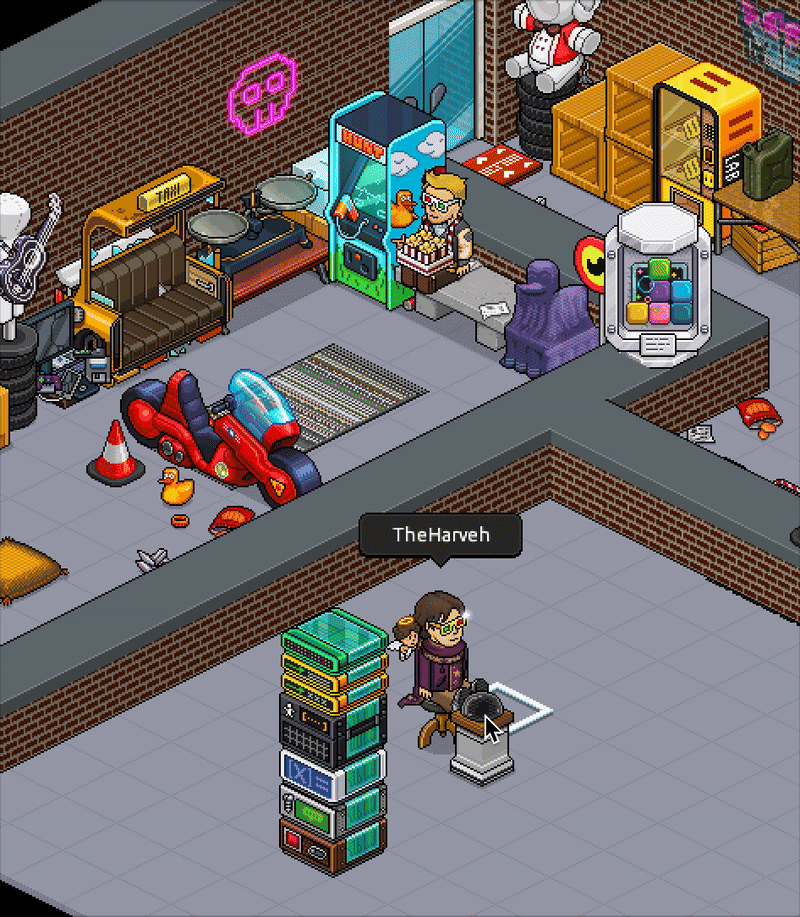Bot Announcing a Dice Roll
Want to announce what number someone rolled on a dice? Set up the wired stacks, use the dice, and let your bot do all the work!
x1 WIRED Trigger: Furni State Is Changed
x1 WIRED Effect: Bot talks to all users
x1 WIRED Condition: Variable Value
x1 WIRED Selector: Users In Neighborhood
x1 WIRED Text Add-on: Variable placeholder
x1 WIRED Text Add-on: Username placeholder
x1 WIRED Add-on: Execution Limit
x1 Bot
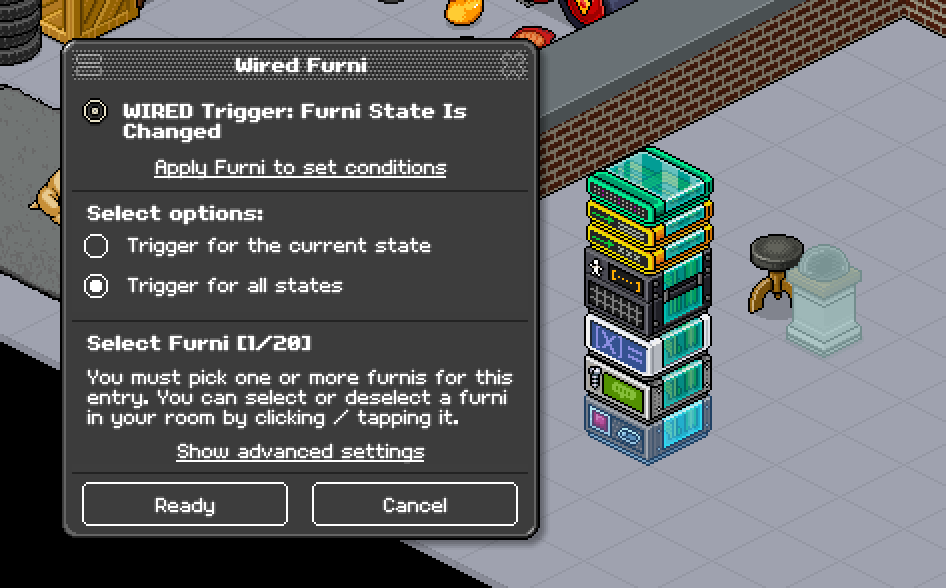
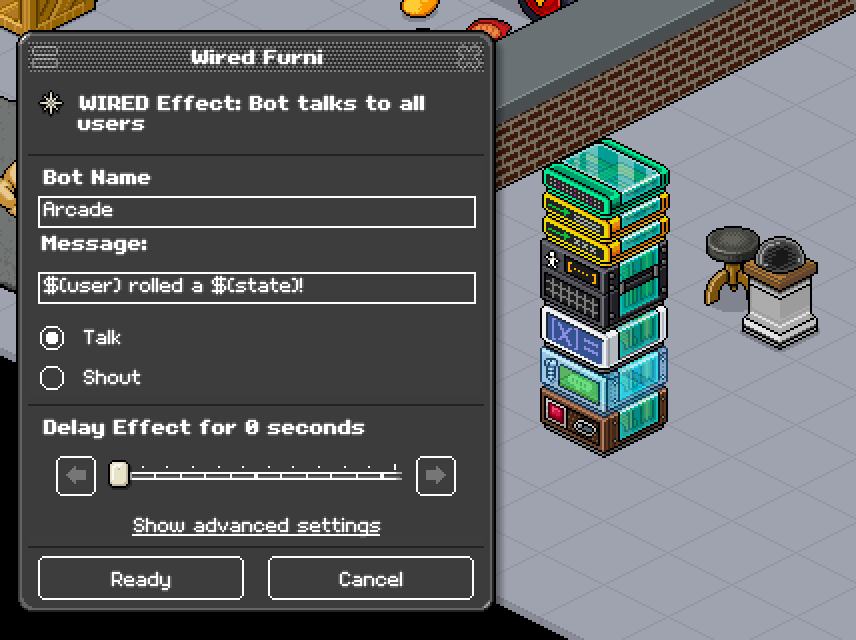
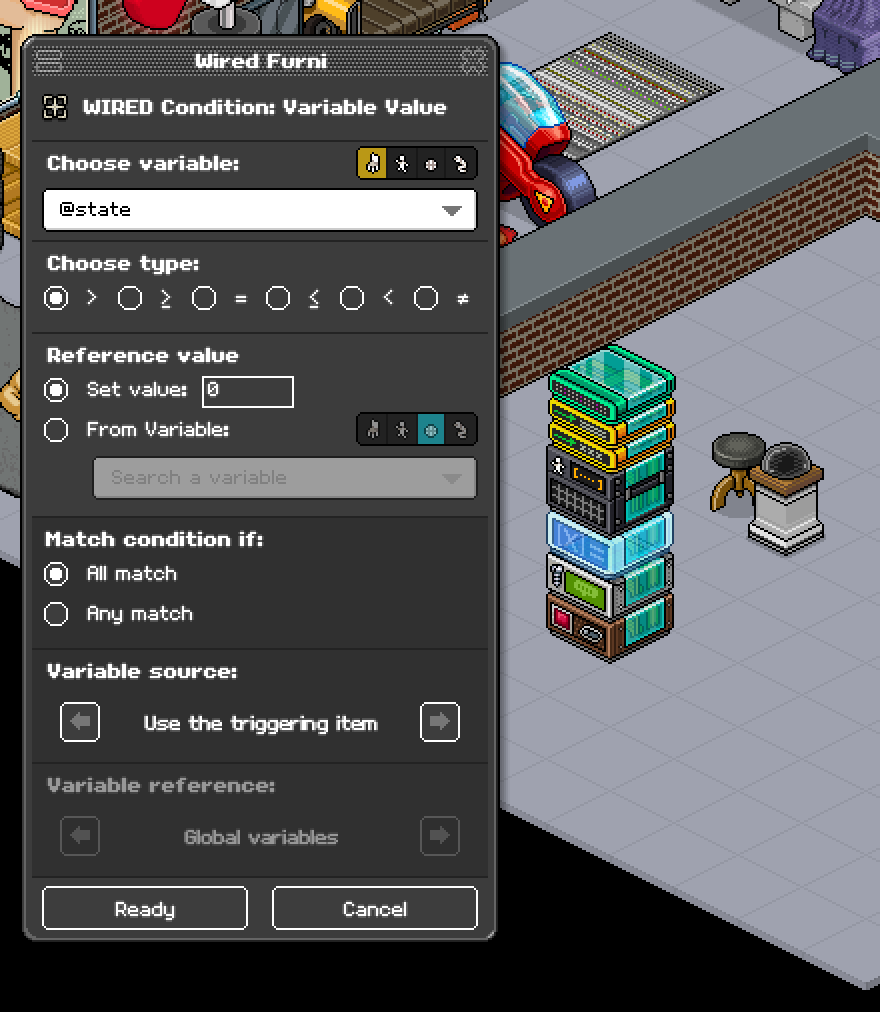
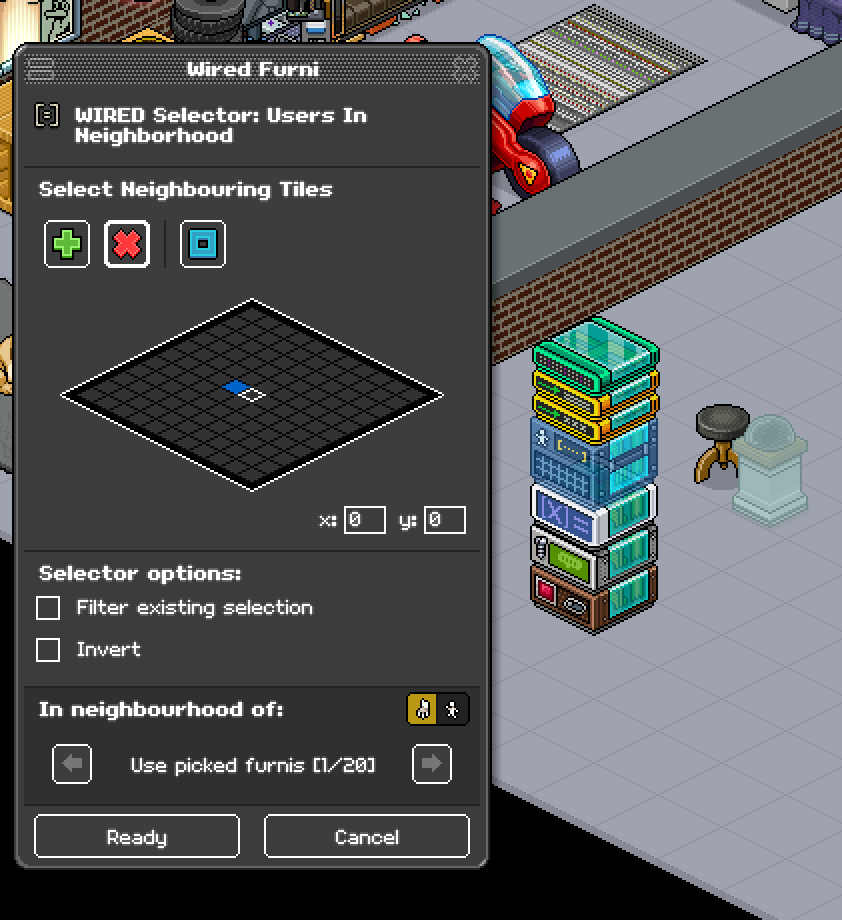

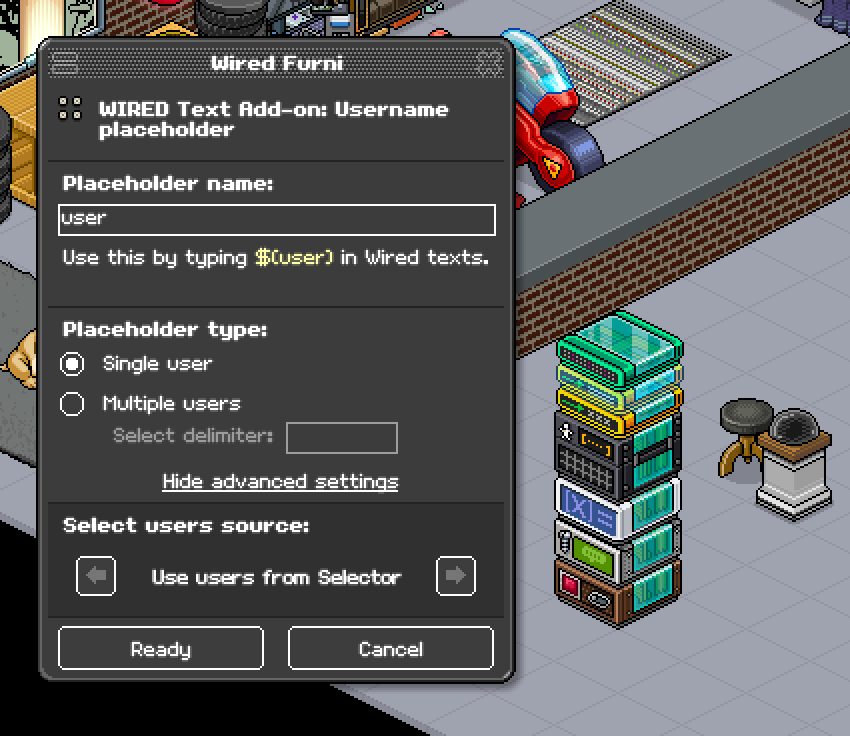
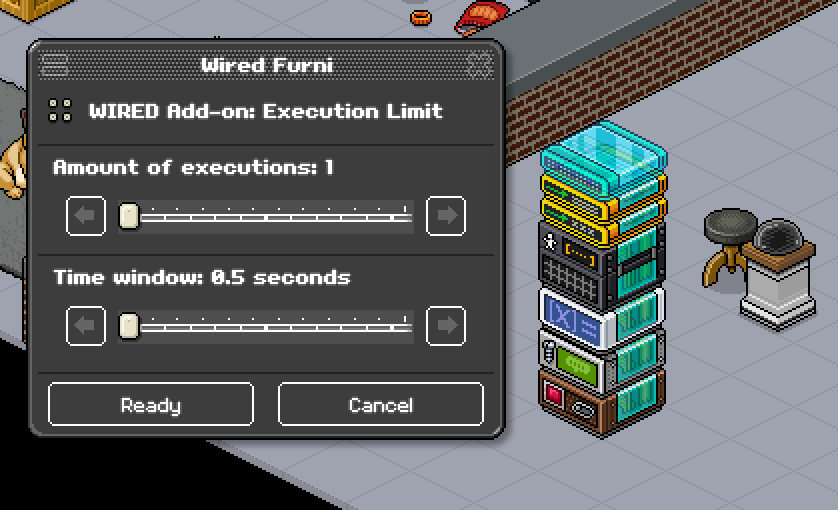
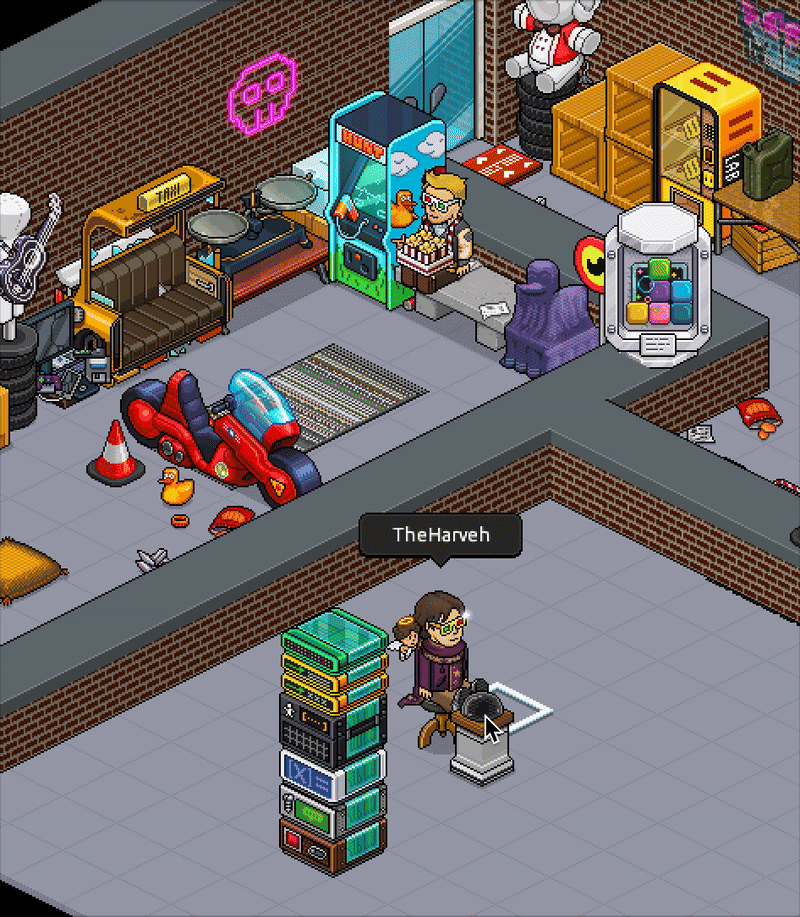
You Will Need
x1 WIRED Trigger: Repeat Effectx1 WIRED Trigger: Furni State Is Changed
x1 WIRED Effect: Bot talks to all users
x1 WIRED Condition: Variable Value
x1 WIRED Selector: Users In Neighborhood
x1 WIRED Text Add-on: Variable placeholder
x1 WIRED Text Add-on: Username placeholder
x1 WIRED Add-on: Execution Limit
x1 Bot
Step 1
WIRED Trigger: Furni State Is Changed
Set your WIRED Trigger: Furni State Is Changed to your dice. Click 'Trigger for all states'. Click 'Ready' to save your changes.WIRED Trigger: Furni State Is Changed
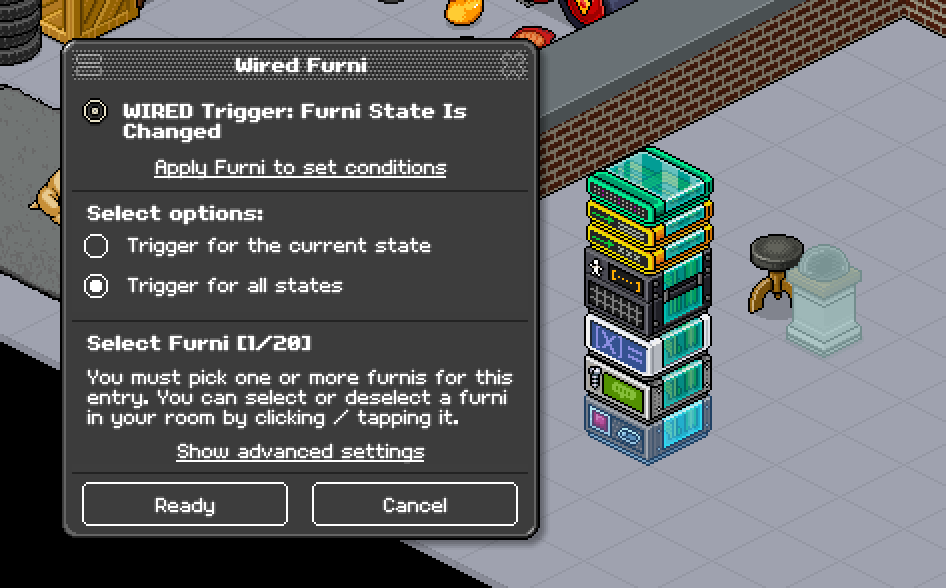
Step 2
WIRED Effect: Bot talks to all users
Fill in the name of your bot in your WIRED Effect: Bot talks to all users under 'Bot Name'. Fill in the message you want the bot to say, $(user) will display the username of the person who rolled the dice and $(state) will display the number rolled. For this example I've used "$(user) has rolled a $(state)!". Click 'Ready' to save your changes.WIRED Effect: Bot talks to all users
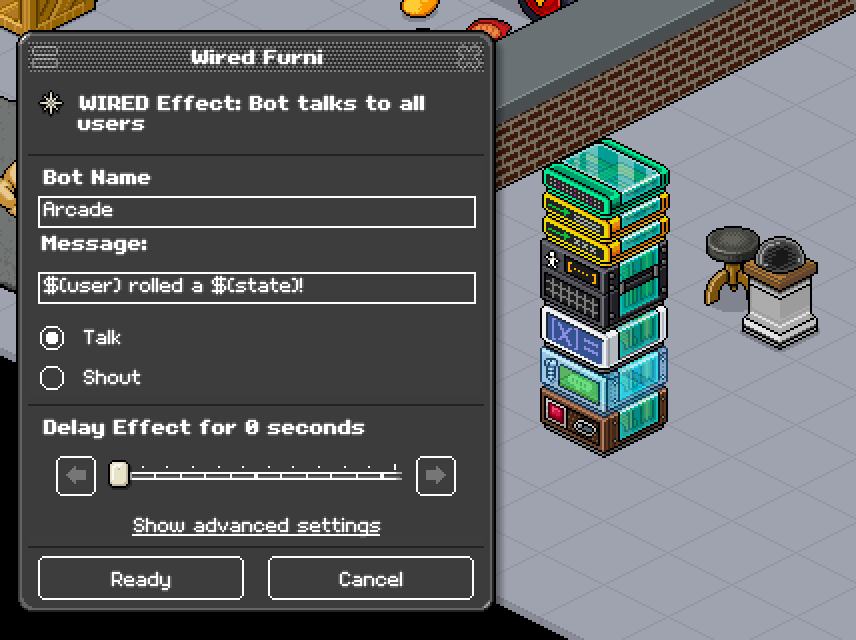
Step 3
WIRED Condition: Variable Value
Set your WIRED Condition: Variable Value to furni variables by clicking the chair icon. Type "@state" in the drop down and select it. Keep all of the other options the same. Click 'Ready' to save your changes.WIRED Condition: Variable Value
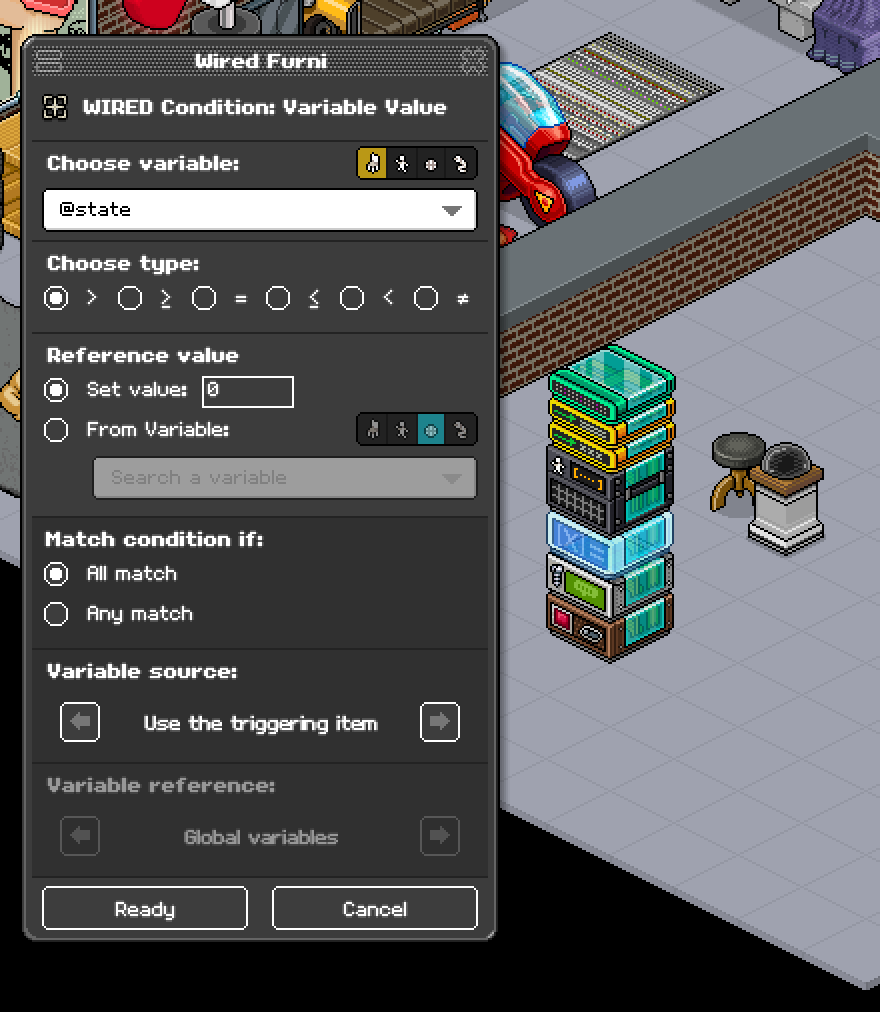
Step 4
WIRED Selector: Users In Neighborhood
Deselect all of the blue tiles in your WIRED Selector: Users In Neighborhood by selecting the red X and clicking each tile. Click the green + and click the tile where the person using the dice will be. For this example, I've selected the tile infront of the dice where my chair is. Change the ''in the neighbourhood of'' to furni by clicking the chair icon. Click 'Ready' to save your changes.WIRED Selector: Users In Neighborhood
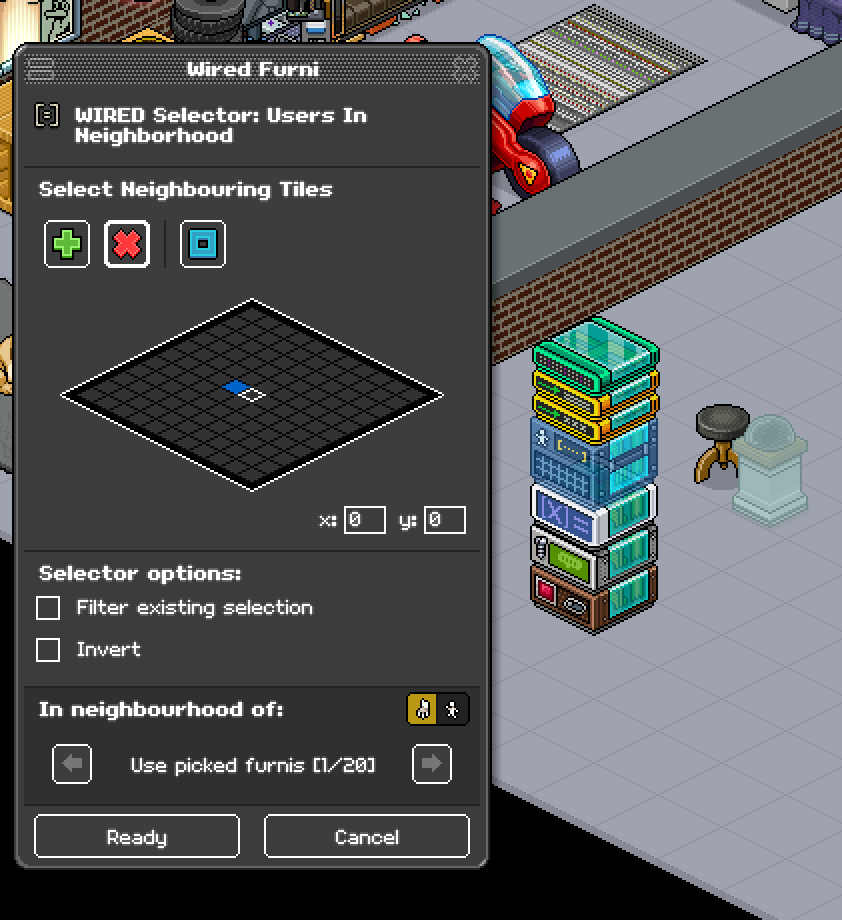
Step 5
WIRED Text Add-on: Variable placeholder
Fill in the placeholder name as "state" in your WIRED Text Add-on: Variable placeholder. Change the variable to furni by clicking the chair icon. Type "@state" in the drop down and select it. Select your dice by clicking on it. Click 'Ready' to save your changes.WIRED Text Add-on: Variable placeholder

Step 6
WIRED Text Add-on: Username placeholder
Fill in the placeholder name as "user" in your WIRED Text Add-on: Username placeholder. Click 'Show advanced advanced Settings' and change the 'Select user source' to 'Use users from selector'. Click 'Ready' to save your changes.WIRED Text Add-on: Username placeholder
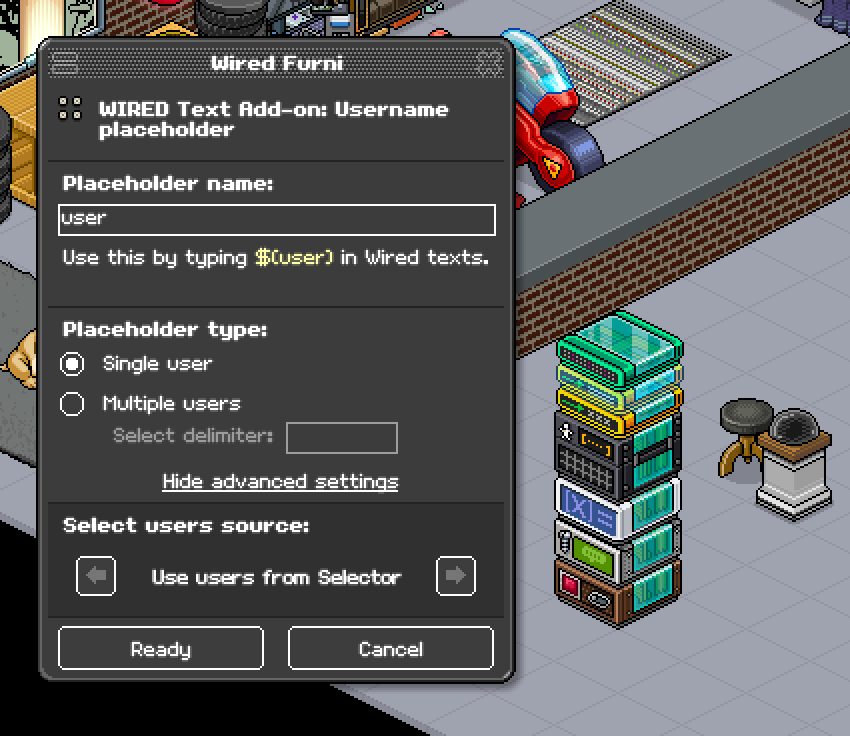
Step 7
WIRED Add-on: Execution Limit
Slide the amount of executions down to 1 in your WIRED Text Add-on: Username placeholder. Slide the time window down to 0.5 seconds. Click 'Ready' to save your changes.WIRED Add-on: Execution Limit
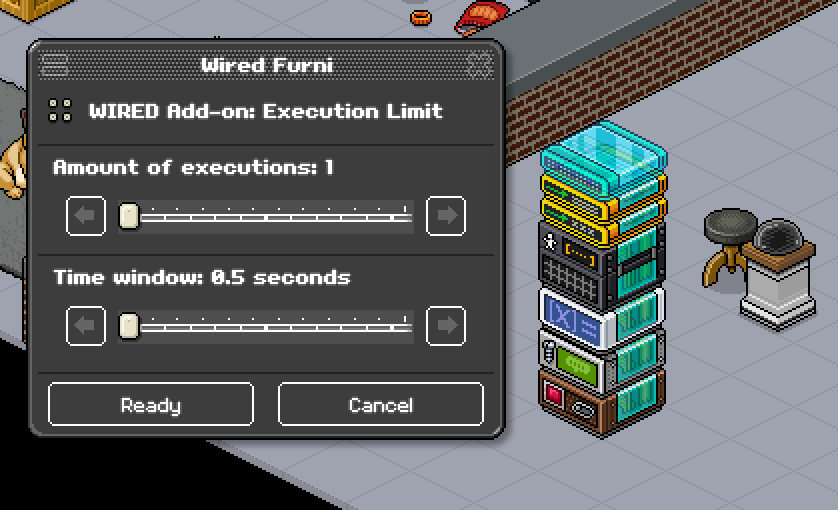
You're Finished!